Free Writing Software: 15 Tools to Help You Create Better Content, Faster
Find the best brainstorming, researching, writing, and editing tools
Jessica Greene / Published January 29, 2019
Whether you're trying to weave together a jumble of ideas, fix split infinitives, or nail down that hard-to-think-of word, there are plenty of writing apps to help you. But vetting those tools and determining which fit best with your writing style takes time.
That's why we've done the heavy lifting for you. The following 15 writing tools help you brainstorm, research, write, and edit better and faster—and they're all free to use.
Brainstorming Software
Researching Software
Writing Software
Editing Software
Tools for Brainstorming and Organizing Your Thoughts
Sometimes, the hardest part of writing is figuring out what you want to write about. Other times, you know exactly what you want to write about, but your ideas are too disorganized to move forward. If you're struggling with either issue, these tools will help you brainstorm and organize your ideas, getting them out of your head and onto the screen.
MindMeister (Web, iOS, Android)
Best free writing software for expanding your ideas
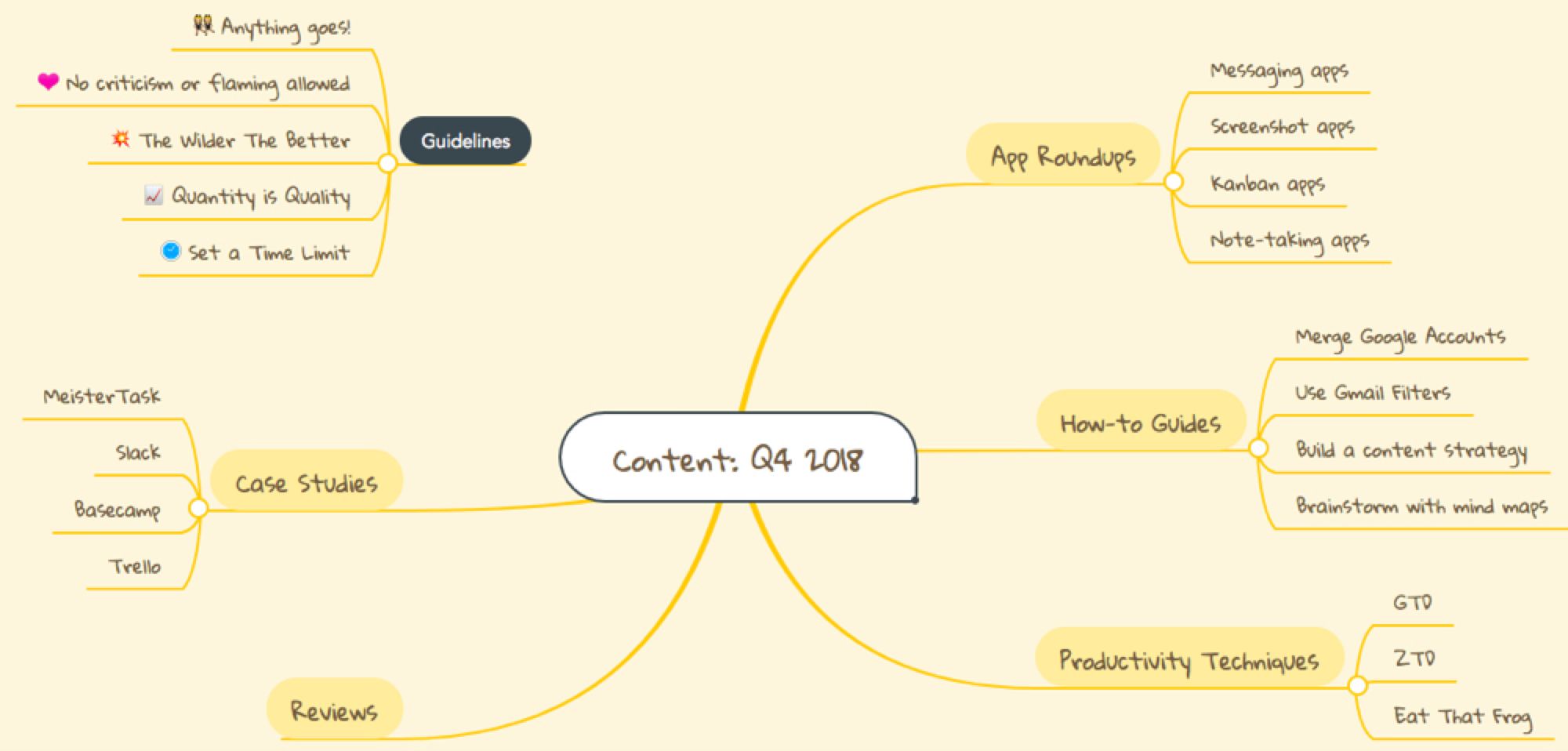
Mind mapping is a great brainstorming exercise for all kinds of writing projects. Whether you're capturing thoughts for a term paper or thesis, putting together an outline for a long blog post or ebook, or coming up with ideas for a new novel or book series, mind mapping can help you capture your ideas and brainstorm new ones by triggering associations.
And while you could create a mind map on paper or a whiteboard, MindMeister offers more flexibility. MindMeister is a tool designed specifically to make mind mapping easier, giving writers a simple way to capture their ideas, organize them, and share them with others.
It doesn't matter how large your mind map gets, MindMeister expands to give you as much room as you need. Capture all of your ideas in a single file, rearrange and organize your ideas by dragging and dropping them, and connect ideas no matter how far apart they are on your mind map. With a premium plan, you can even attach related files and images to reference later.
MindMeister Pricing: Free for up to three mind maps; from $4.99/month for the Personal plan that includes unlimited mind maps and file attachments.
Want to learn more about mind mapping? Check out our mind mapping tutorial, or discover nine ways to use mind maps to jumpstart your projects.
WorkFlowy (Web, macOS, Windows, Chrome, iOS, Android)
Best free writing software for creating content outlines

Well-structured writing starts with a well-structured outline. WorkFlowy makes outlining straightforward: the app lets you quickly create an organized summary of any writing project and all of its parts using bullet points and nested lists.
Start with the broad strokes—section names, big ideas, themes—and nest related details and research beneath those bullets. WorkFlowy also offers hashtag-based tagging and search features, so you don't have to worry about creating too many lists or letting bullet points run wild.
You can zoom in on any list by clicking on the corresponding bullet point. Plus, if you hover over a bullet point, you'll see options to complete, add a note to, share, export, duplicate, or delete that item. Use the Complete option to tick off sections of your outline as you finish writing them, or drag and drop bulleted lists to organize your outline into logical sections.
WorkFlowy Pricing: Free for up to 250 list items per month; from $4.99/month for the WorkFlowy Pro plan that includes unlimited lists and items and customization options.
If WorkFlowy isn't right for you, check out our guide to the best outlining tools—many of which have free plans—to find the best app for your needs.
HubSpot Blog Ideas Generator (Web)
Best free writing software for brainstorming ideas
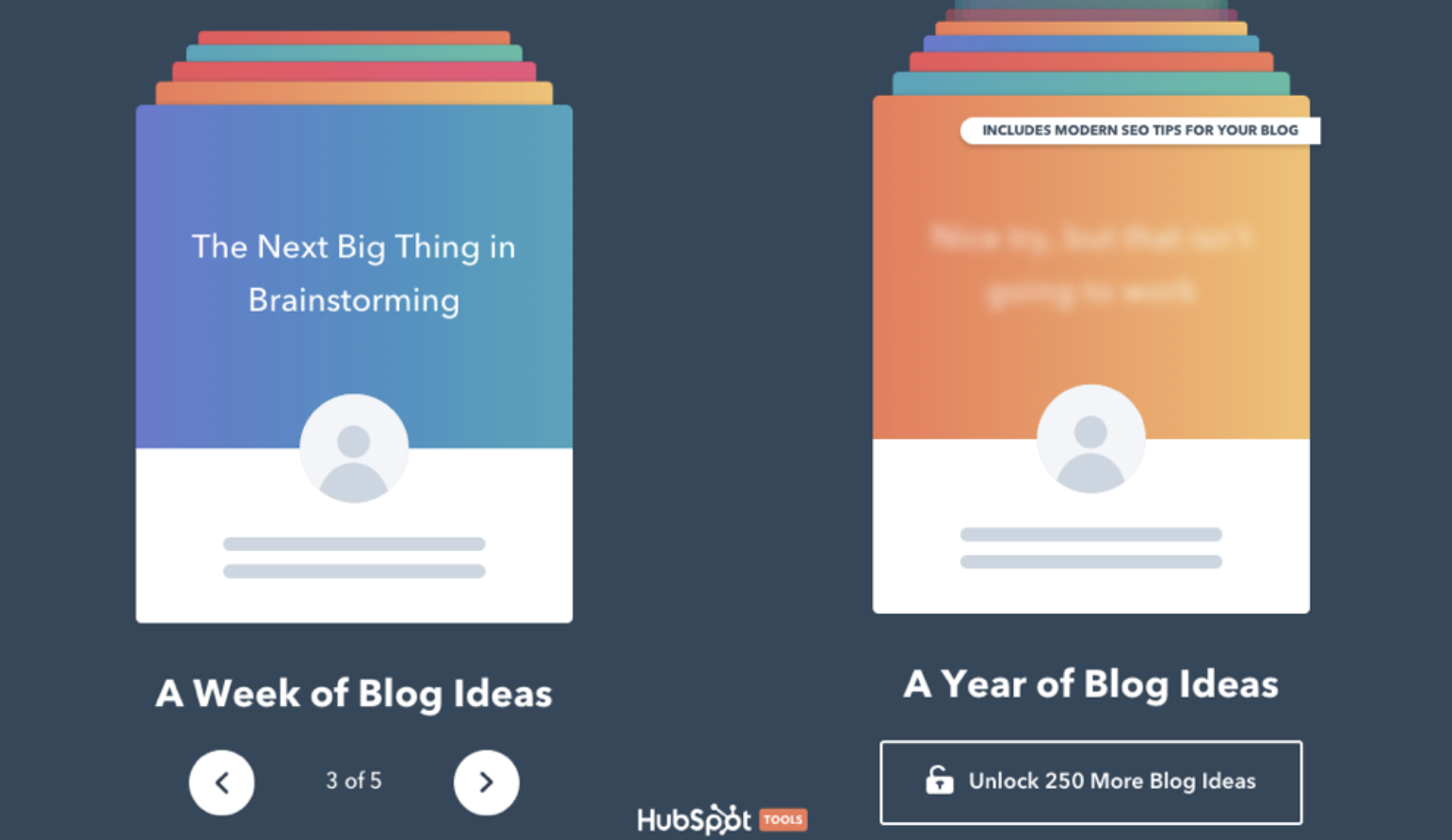
If you have a general idea of what you want to write about but need to expand your ideas, mind mapping helps. If you have lots of ideas but need to organize them, outlining helps. But what about when you need to write something but have no idea what to write about?
In that scenario, HubSpot Blog Ideas Generator helps. Enter up to five nouns into the generator, and it produces titles for five blog posts (or 250 if you're willing to provide contact information). While the titles it suggests are somewhat formulaic, it does provide suggestions for unique angles you can take with your piece.
For example, say you know you want to write about conferences but aren't sure what you want to say about them. Enter conferences into the Blog Ideas Generator, and you'll get suggestions like "Conferences: Expectations vs. Reality," "The Next Big Thing in Conferences," and "This Week's Top Stories About Conferences."
You can take those suggestions and run with them, or read through them to try and trigger other ideas for topics and angles you're interested in writing about.
HubSpot Blog Ideas Generator Pricing: Free
If you try these tools and are still staring at a blank page, check out some of our favorite writing tips for generating ideas and overcoming writer's block.
Tools for Research and Note-Taking
Once you have a topic in mind, it's time to conduct your research and compile your notes. Whether you need to transcribe an interview, access paywalled research papers, or see what else has been published online, these tools can help.
Evernote (Web, macOS, Windows, Chrome, iOS, Android)
Best free writing software for compiling research
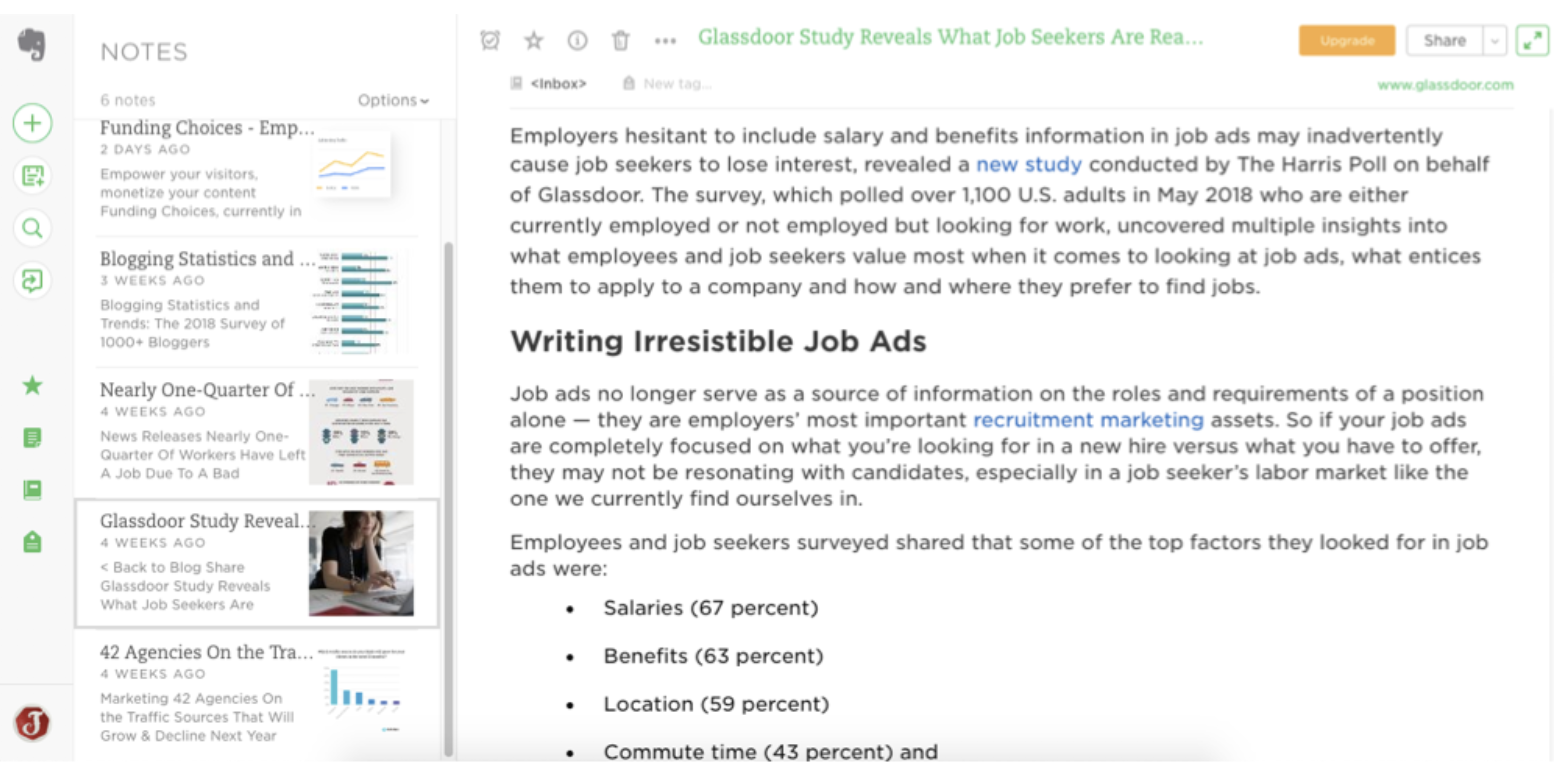
You could compile notes for your content by taking screenshots of the research you want to include and pasting those screenshots in a Google Doc, scribbling down handwritten notes in a notebook, or creating a custom list of bookmarks. But all of these options are time-consuming and hard to search. Evernote provides a simpler option.
Using Evernote's web clipper, you can capture full articles online in a couple of clicks. The articles are then added to Evernote where you can organize collected research into different notebooks, read the full-text of articles you've saved, search all of your collected research at once, and share your collected research with others. Plus, you can automate your note taking with Evernote's Zapier integrations.
With Evernote's premium plan, you can use its mobile app to scan in handwritten notes, pages of books, and business cards. Scanned documents are also searchable, making it easy to find what you're looking for regardless of its format. This makes it a great place to keep things you may need to reference in the future.
Evernote Pricing: Free for up to 60MB uploads monthly, 25MB maximum note size, and Evernote apps on up to two devices; from $7.99/month for the mobile app scanner, searchable PDFs, higher upload and note-size limits, and Evernote apps on unlimited devices.
If Evernote isn't right for your needs, find an alternative in our guide to the best note taking apps.
Unpaywall (Chrome, Firefox)
Best free writing software for finding free copies of paywalled research
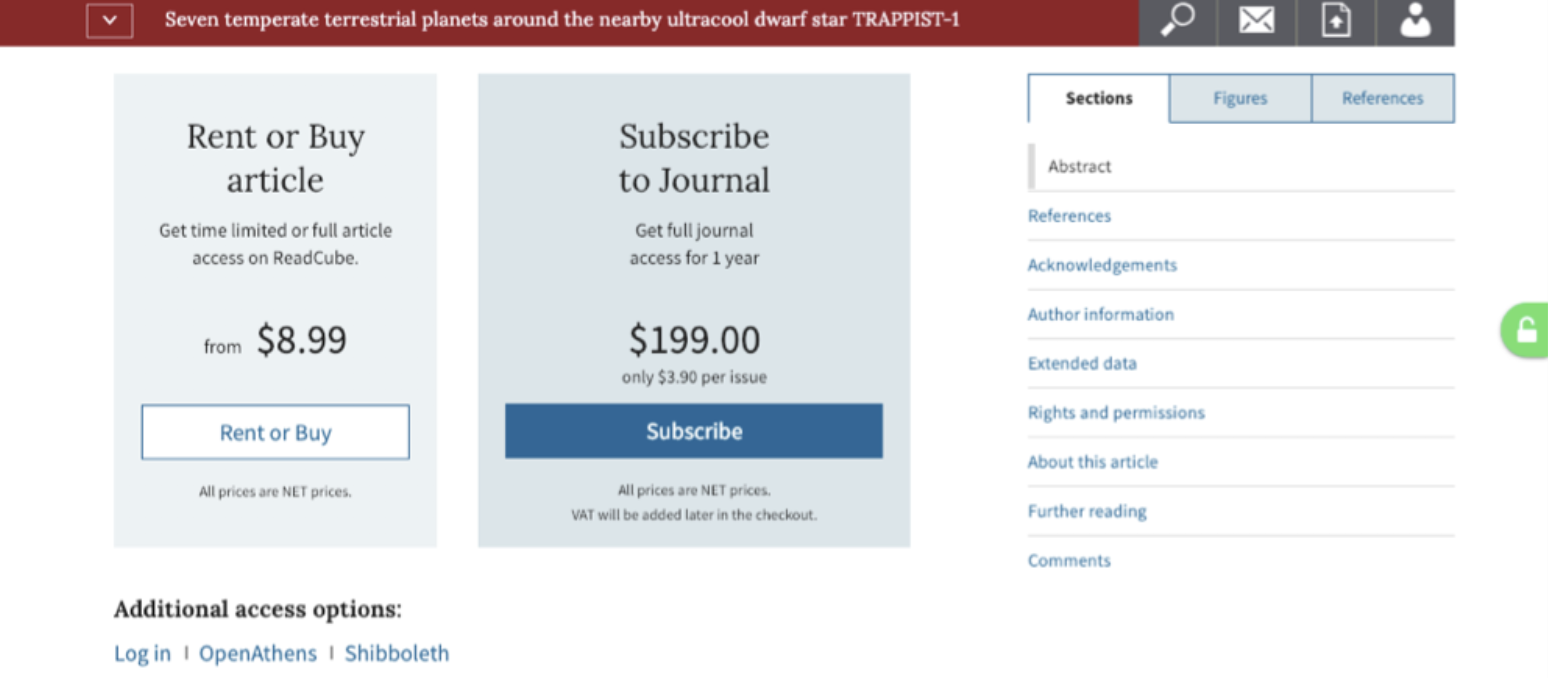
You conducted a Google search and found a result for a research paper or article that seems like it has exactly the data you need to cite. Unfortunately, you can't read it because the site you landed on wants you to pay a fee to access the full-text version.
Instead of shelling out to read a paper that may or may not have the information you need, use Unpaywall's Chrome and Firefox extensions to see if there's a free copy of the paper available anywhere online. When you land on a result for a paywalled paper or article that's available for free elsewhere, a green unlocked icon displays; click it to open a free copy of the paper.
Unpaywall harvests data from sources like journals' open-access repositories and university and government databases, ensuring you're never infringing copyright when you access a paywalled article for free.
Unpaywall doesn't work on everything—for example, it won't get you past the paywall on your favorite news site—but if you need to reference paywalled scholarly articles from time to time, it's absolutely worth installing to save yourself some time and money.
Unpaywall Pricing: Free
oTranscribe (Web)
Best free writing software for transcribing interview and video content
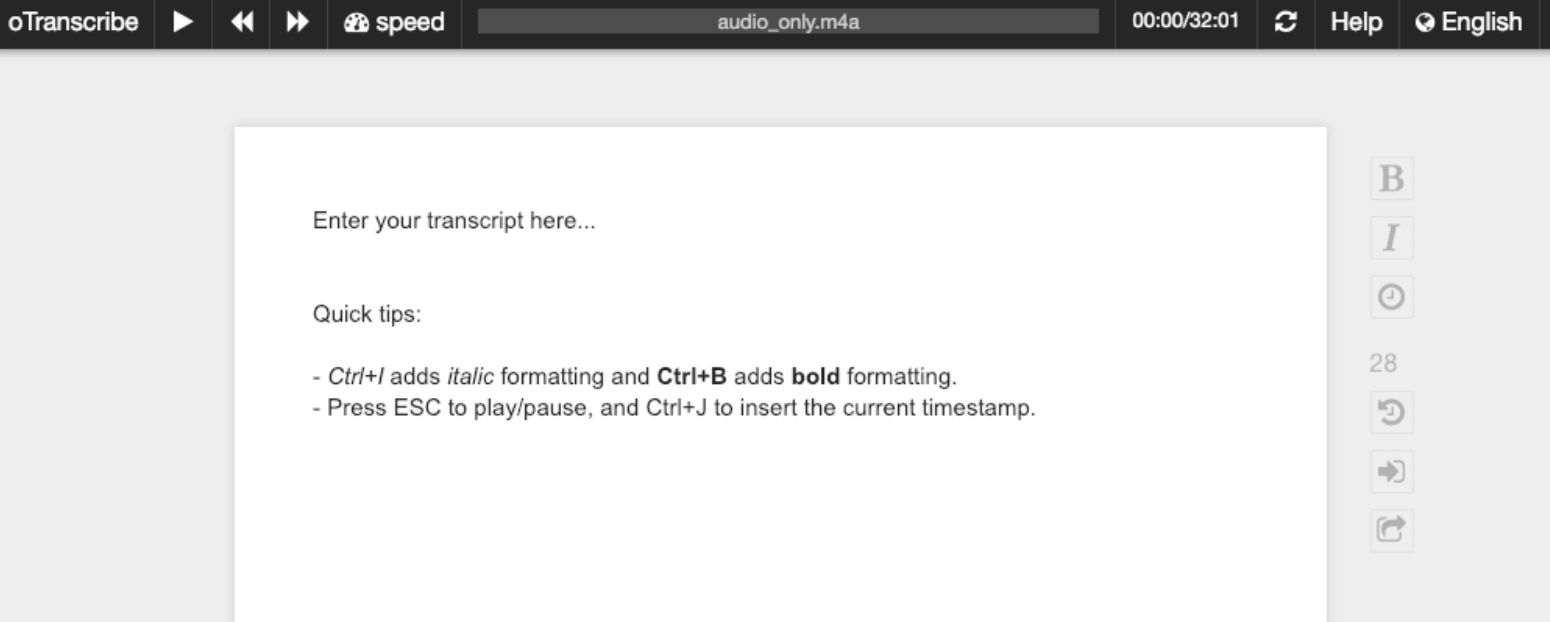
If part of your writing process consists of transcribing audio or video interviews or content, oTranscribe removes some of the more time-consuming aspects of the process by putting your audio controls and word processor on a single screen. Simply upload your audio or video file, press play, and start typing your transcription onto the blank page.
This removes all of the back-and-forth of playing audio in one app and typing in another. Plus, keyboard controls let you play and pause the audio easily by tapping the Esc key. Other controls let you jump forward or back a few seconds or adjust the speed of the audio playback.
If you're planning on publishing your transcript, you can add basic formatting like bold and italics, or use Control + J on a Windows machine or Command + J on a Mac to insert a timestamp. When you're finished, you can download your transcription in Markdown, plain text, or oTranscribe formats, or sign in to Google to save it directly to your Google Drive.
oTranscribe Pricing: Free
Tired of transcribing? Use our guide to the best transcription apps and services to find an automated transcription tool or human-powered transcription service to do the work for you.
Tools for Freewriting and Collaborative Writing
Looking for a free word processor, a distraction-free writing app, or a way to collaborate with others on a piece without losing your original content? These apps have just what you need.
BlindWrite (Web)
Best free writing software for freewriting

There's an old adage in the writing world: Write drunk, edit sober. The point? Some of the best writing happens when your mind is unhindered and free of distraction.
In that spirit, BlindWrite forces you to write blind and edit… not blind. The app's interface is a simple white-on-black text editor that asks you what you want to write about and for how many minutes. From there, you can type away, but BlindWrite blurs out your text until the timer hits zero.
This method encourages you to just start writing. When you can't see what you're typing, you can punch out all of your thoughts before considering things like word choice and sentence structure, eliminating perfectionist tendencies that lead to writer's block.
Note: When you open BlindWrite, you'll notice a chat bubble in the corner stating that BlindWrite is now Blurt. We've spoken with Blurt's maker, and he assured us that he has no plans to shut BlindWrite down. However, if you use BlindWrite, like it, and are willing to pay a monthly subscription ($4.99/month for early adopters) to get more features, Blurt is definitely worth checking out.
BlindWrite Pricing: Free
Looking for more ways to eliminate distractions while you're writing? Check out our roundup of the best apps for staying focused and blocking distractions.
Google Docs (Web, Chrome, iOS, Android)
Best free writing software for collaborative writing

With a free Google account, you can use Google Docs to write, edit, and archive your work. It autosaves your document to Google Drive after nearly every word you type—ensuring you never lose part of your draft—and it backs up everything you write to the cloud automatically. Plus you can automate your document creation using Google Docs' Zapier integrations.
And while this makes Google Drive a great tool for any type of writing, where it really stands out is with its collaborative features. With a few clicks, you can share your document with others and give them viewing, editing, or commenting permissions. And best of all, everyone you share the file with can edit the document together at the same time without overriding others' changes.
Just like Word's Track Changes tool, the Suggesting mode in Google Docs allows collaborators to recommend changes, which anyone can either reject or accept. If you accept it, Docs automatically incorporates the suggestion so you don't have to type it in yourself. Docs also maintains a version history of every document you create, so it's easy to access earlier versions or see who made specific changes.
Google Docs Pricing: Free
Not a fan of Google Docs or don't want to create a Google account? Find another great option in our guide to the best collaborative writing apps.
Draft (Web)
Best free writing software for version control

Though Google Docs has great collaborative editing features, it doesn't offer the same editing insurance of Draft. Draft's take on editing is that a collaborator's changes shouldn't immediately alter the original document. Instead, a new version is created for each round of editing.
After someone submits edits, it's up to the document owner to individually accept or reject them. Each time this is done, a new version of the doc is automatically generated, and the doc's owner is given the ability to switch between these versions. It works like Google Docs' Suggesting feature, but it ensures that the original document is always easily accessible.
When you've finished writing a draft, you can share it with others via a link; download the content in Markdown, plain text, or HTML formats; or email it to yourself as a PDF, Google Doc, or Word file.
Draft Pricing: Free
Tools for Editing and Proofreading
Editing your own writing can be a beast. It's hard to see typos when you know what a word is supposed to be, and it's hard to know what someone else may not understand when you understand it perfectly. If you don't have an editor to help you—or if you want to send your editor a near-perfect draft—these tools can help you spot typos, grammatical errors, jargon, and more.
OneLook Reverse Dictionary and Thesaurus (Web)
Best free writing software for finding the perfect word
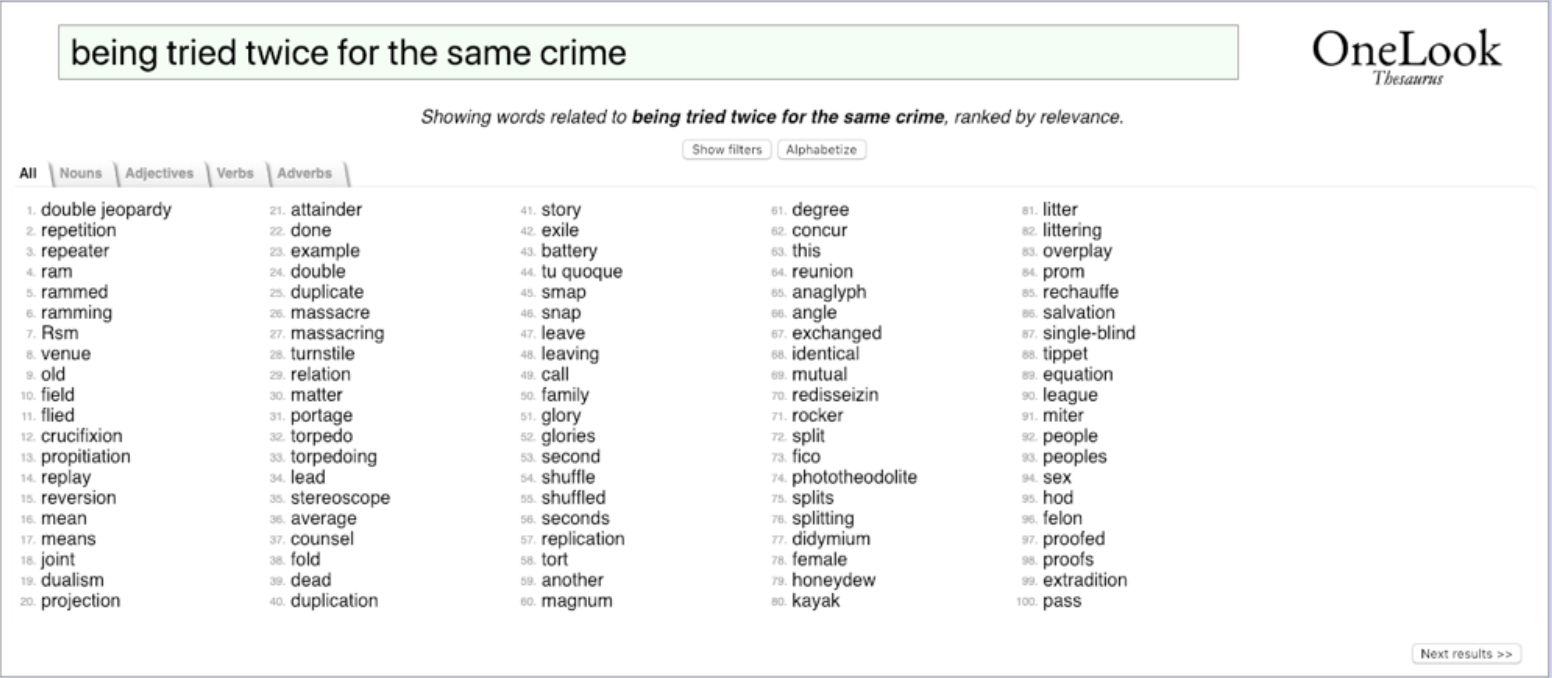
OneLook's Reverse Dictionary and Thesaurus works like any other thesaurus you've used: Type in a word, and it suggests dozens of synonyms to consider as alternatives. And while the thesaurus is a must-have in any writer's toolkit, OneLook offers some uniquely helpful options.
For example, you can enter more than a single word into OneLook: Enter a phrase or even an entire sentence. Say you can't think of a word you want to use that means "hard to remember." Enter the phrase into OneLook, and it returns multiple options like "elusive," "hazy," and "mnemonic." You can even filter the results by part of speech to see only nouns, adjectives, adverbs, or verbs.
Reverse Dictionary Pricing: Free
Hemingway Editor (Web, macOS, Windows)
Best free writing software for clear and concise writing
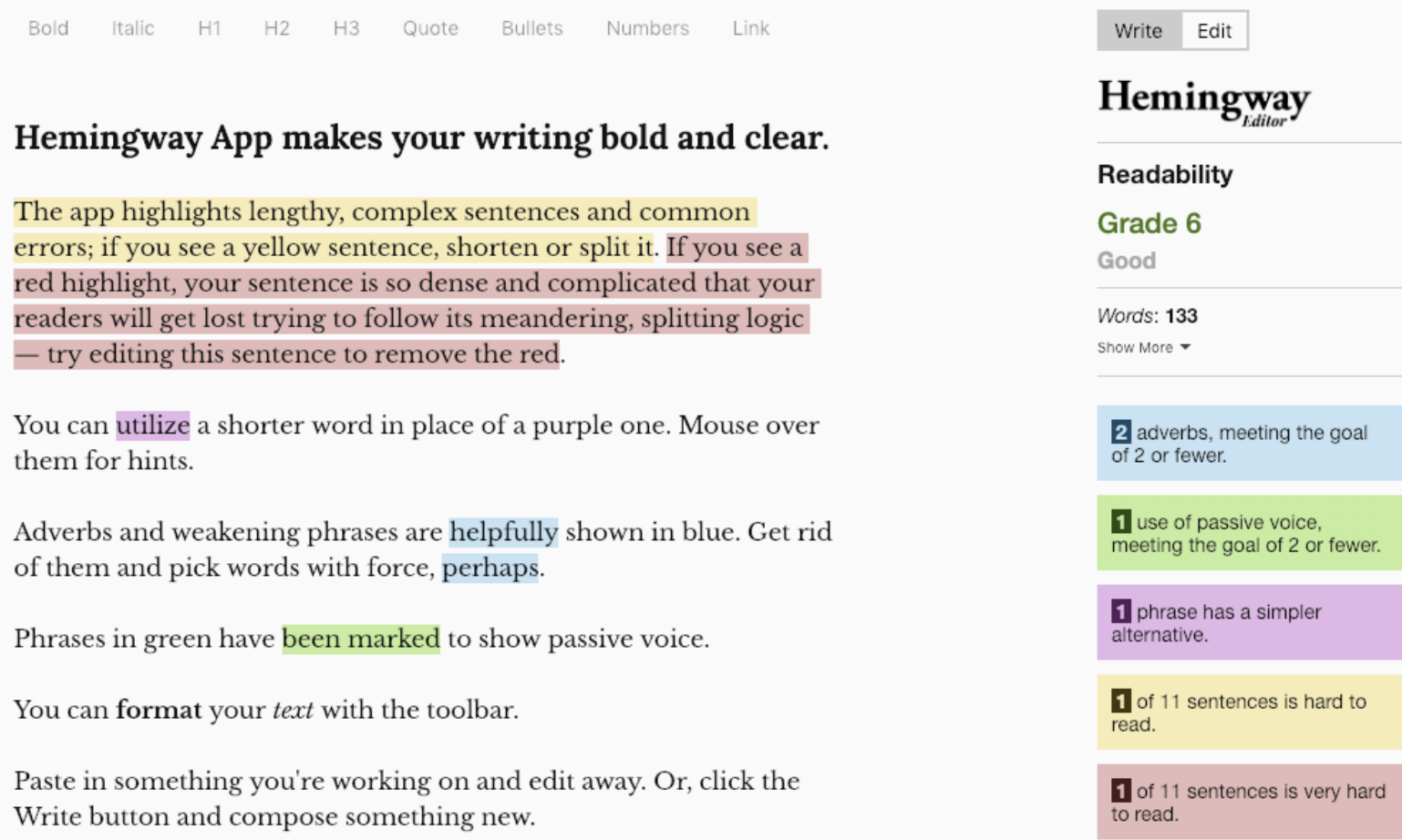
Ernest Hemingway was lauded for his conservative use of words and ability to communicate volumes in short sentences. The Hemingway Editor helps you do the same, making it useful for cleaning up all those thoughts you spilled onto the page.
Paste your content into Hemingway, and it highlights areas of concern in several categories: use of adverbs, use of passive voice, overly complex words and phrases, and overly complex sentences. Scroll through your content to look for highlighted items, then make the necessary changes to remove adverbs, use active verbs, and simplify complex sentences.
Hemingway also gives your writing a grade that represents the reading level for your content. The lower the grade, the more accessible your content will be to a wider audience.
In the long term, Hemingway teaches you to be a better writer because you're identifying and fixing your errors. Over time, you won't make so many of them, and eventually, you may find you don't even need the tool anymore.
Hemingway Editor Pricing: Free for editing in the Hemingway web app; $19.99 for the Mac or Windows desktop app.
Grammarly (Web, macOS, Windows, iOS, Android, Chrome, Firefox, Safari, Edge)
Best free writing software for catching spelling and grammar mistakes
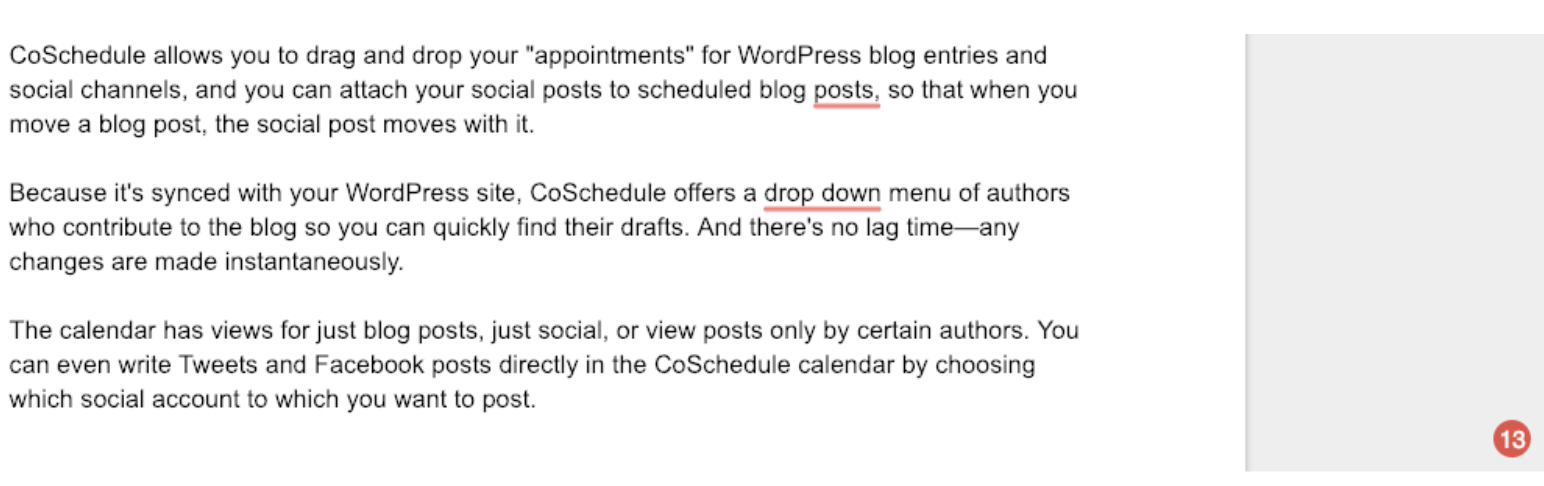
You've written the perfect Twitter post, and now you need to sit back and wait until it goes viral. It does, and you're excited until you realize that you typed "your" instead of "you're," you can't edit it after publishing, and your mistake is all anyone in your comments can talk about.
Grammarly helps you avoid these embarrassing mistakes. Install one of its browser extensions to spell- and grammar-check everything you write online, then download the appropriate desktop app for your machine to check things you write offline. It catches mistakes like misspellings, incorrect usage of singular or plural nouns, and homophone mistakes like "its" and "it's"; "you're" and "your"; and "to," "too," and "two."
Grammarly's browser extensions can also be used as a replacement for Google Docs' built-in spell-checker, and overall, it's a better option. When you misspell a word, Grammarly underlines it in red. Hover over the word to see the correct spelling and click the word to change it. It also recognizes when you're using a product name—like WorkFlowy—that isn't technically a word but also isn't incorrect, and it doesn't mark that as a misspelling as Google Docs does.
Grammarly Pricing: Free for the basic spell- and grammar-checker; from $11.66/month for Grammarly Premium that includes more advanced grammar-checking tools, vocabulary enhancement suggestions, and a plagiarism checker.
Cliche Finder (Web)
Best free writing software for finding and removing cliches
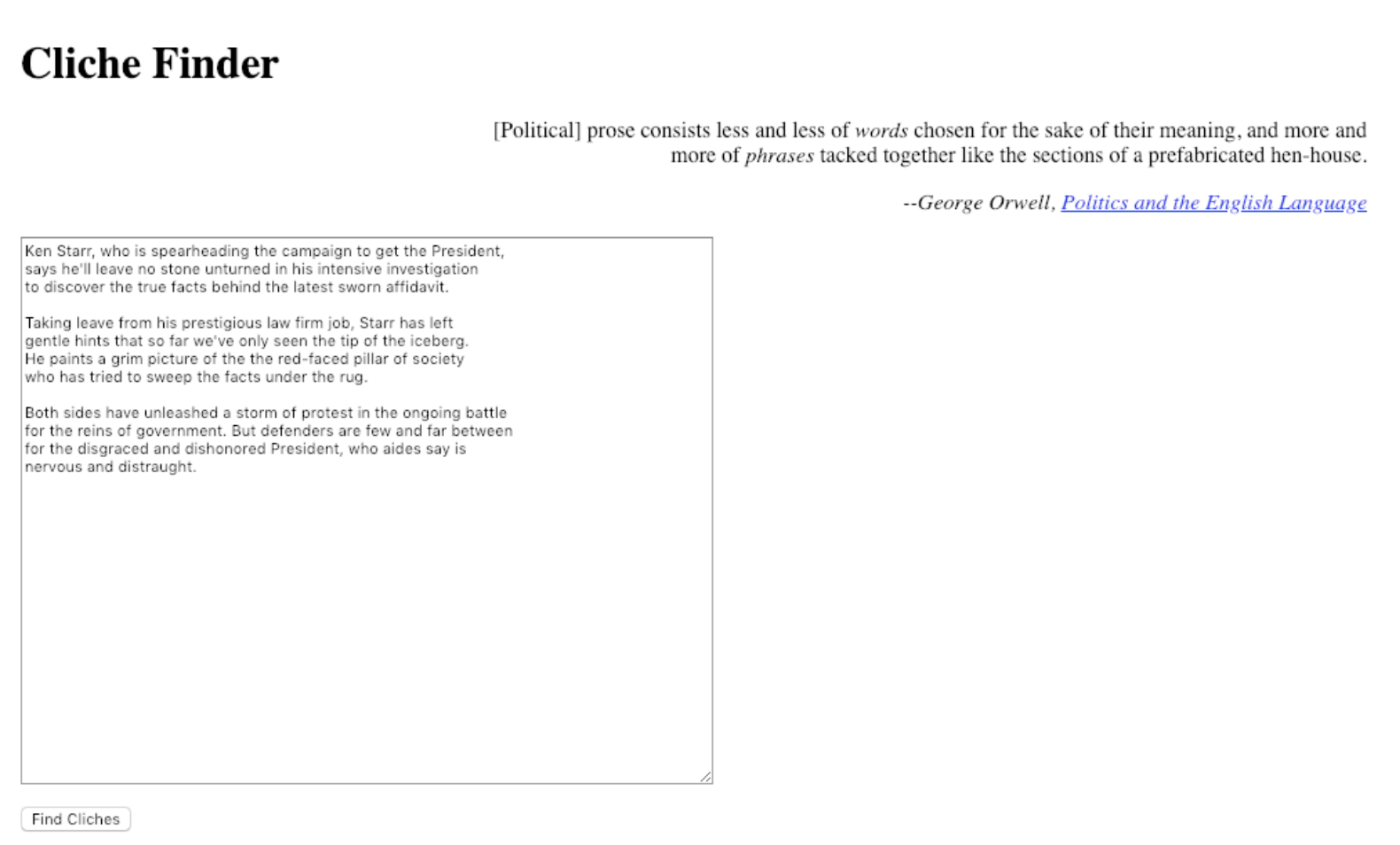
Cliche Finder helps you eliminate cliches from your writing, so your work can stand out instead of sounding just like everyone else's.
Paste your text into the tool, click the Find Cliches button, then see a version of your text with any cliches highlighted in bold, red text. You'll have to make the edits in your original document, but it's an easy way to identify any place where you're using a phrase that may need to be re-worded for originality or clarity.
Cliche Finder Pricing: Free
De-Jargonizer (Web)
Best free writing software for finding uses of jargon in your text
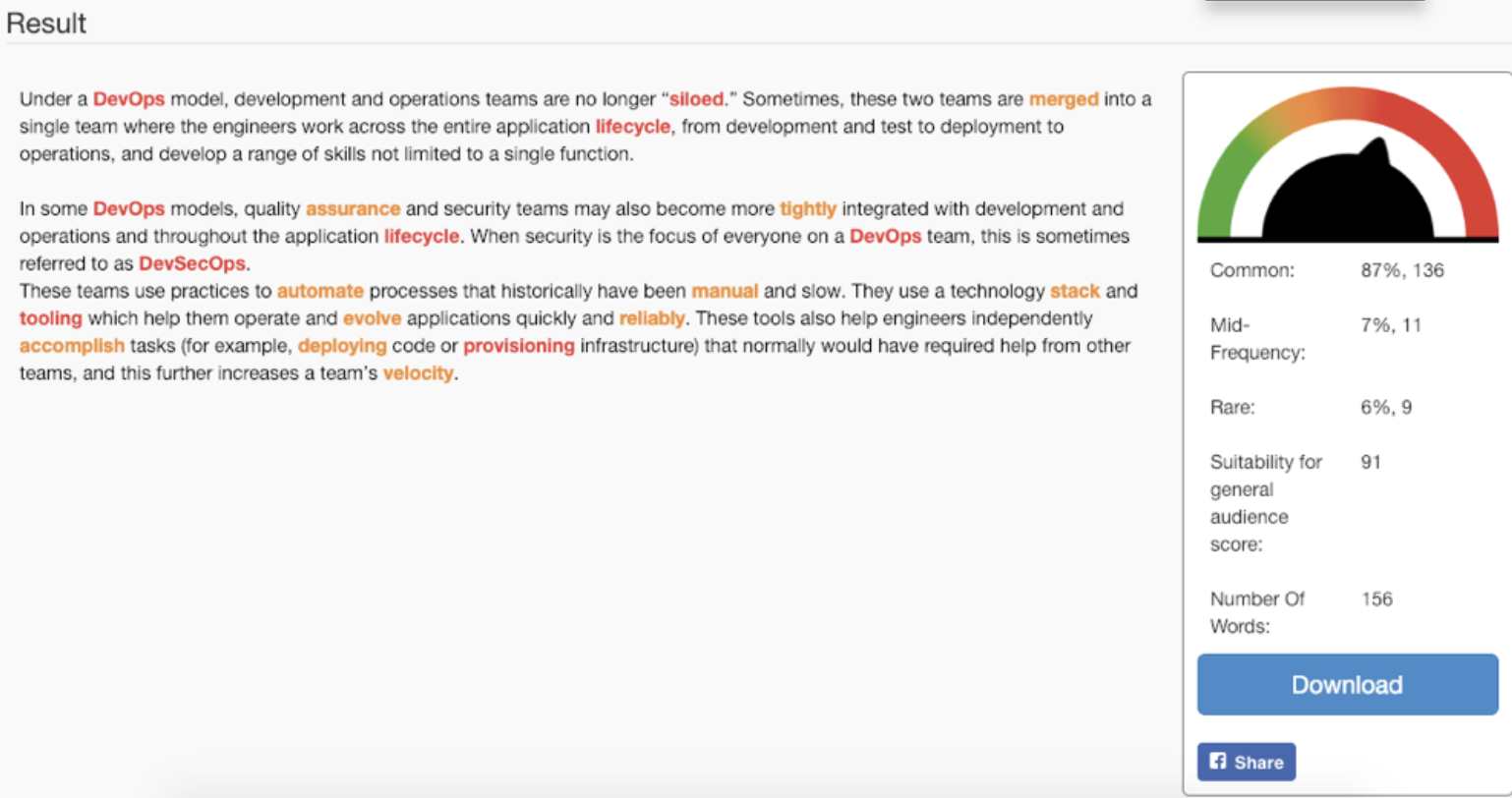
Say you're a developer writing a blog post for other developers. It's probably fine—and expected—to use the industry-specific words (jargon) you use every day in your role. However, if you're a developer writing an explanation for non-developers, using day-to-day technical jargon can baffle and alienate your audience.
But it's hard to recognize jargon when the terms you use in your role are ingrained in the way you communicate daily. That's where De-Jargonizer comes in: It helps you identify words that might be considered jargon to readers who aren't in your field.
Paste your text into or upload your draft to De-Jargonizer, and it highlights potentially problematic words in orange or red, depending on severity. While it sometimes highlights words that aren't really jargon (like "evolve" in the example above), it does a great job of highlighting words you may need to change or define for an audience of beginners (such as "lifecycle," "provisioning," and "velocity").
De-Jargonizer Pricing: Free
CoSchedule Headline Analyzer (Web)
Best free writing software for creating compelling headlines
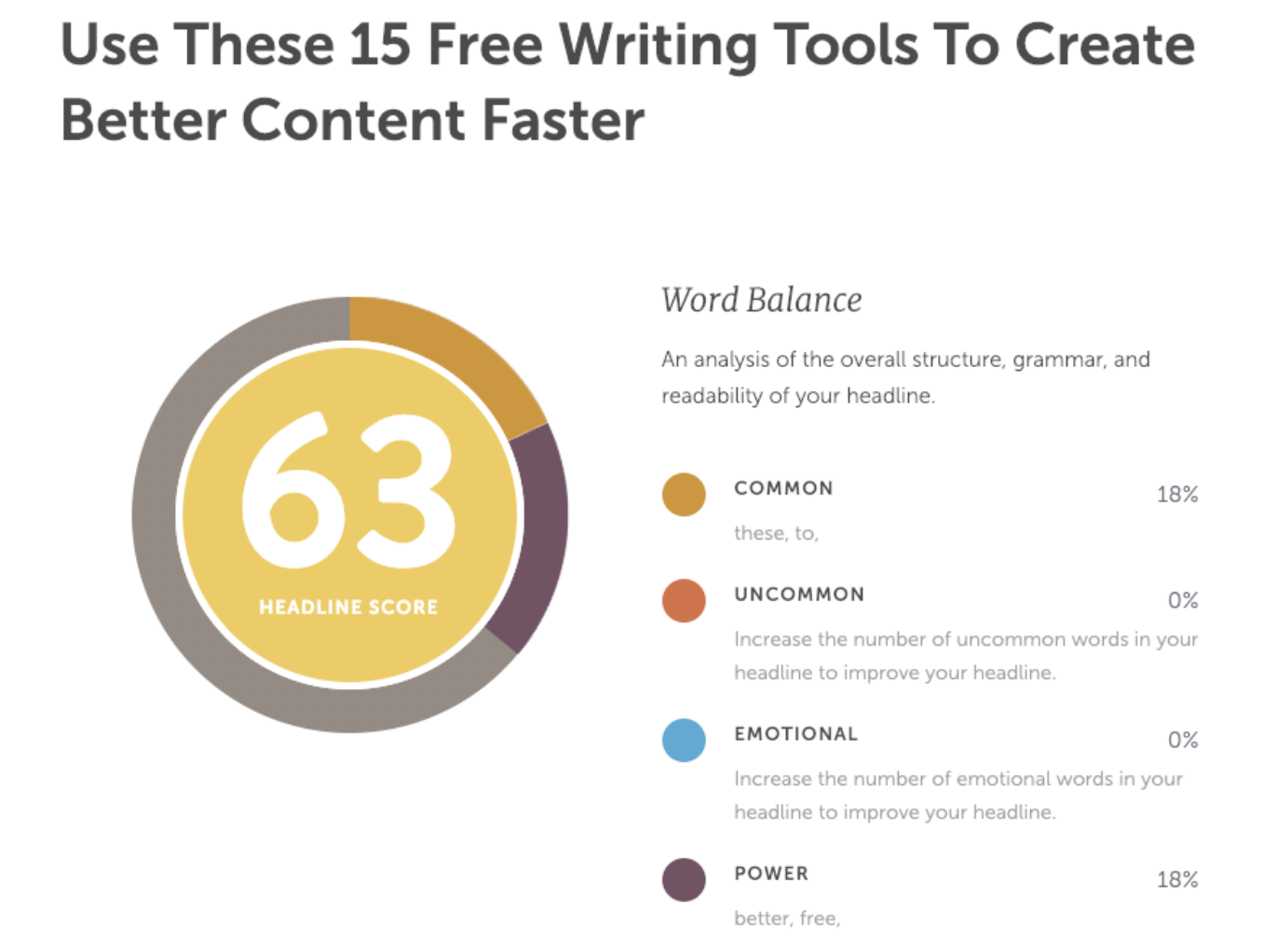
CoSchedule Headline Analyzer gives you the tools you need to craft compelling headlines. Type in a title you're considering, and you'll get a headline score, tips for improving your headline, and other suggestions on length, word placement, and sentiment.
Use Headline Analyzer to test multiple headlines: It displays all of the headlines you've tested, so when you're finished, you can pick the highest-scoring title. Or use CoSchedule's suggestions to improve your existing title by adding power words, uncommon words, or words that invoke emotions and entice click-throughs.
CoSchedule Headline Analyzer Pricing: Free
The right writing tools help you create content better and faster by giving you what you need to stay focused, find errors, brainstorm ideas, and perfect your copy. You may find yourself wondering later how you ever wrote a word without them.
https://zapier.com/blog/writing-editing-apps/
Comments
Post a Comment